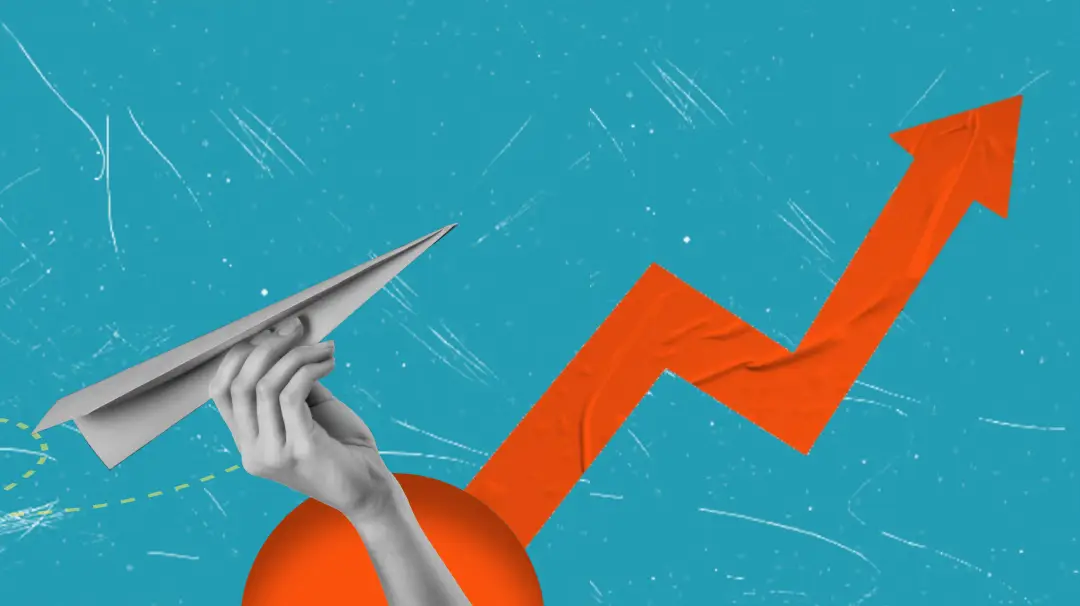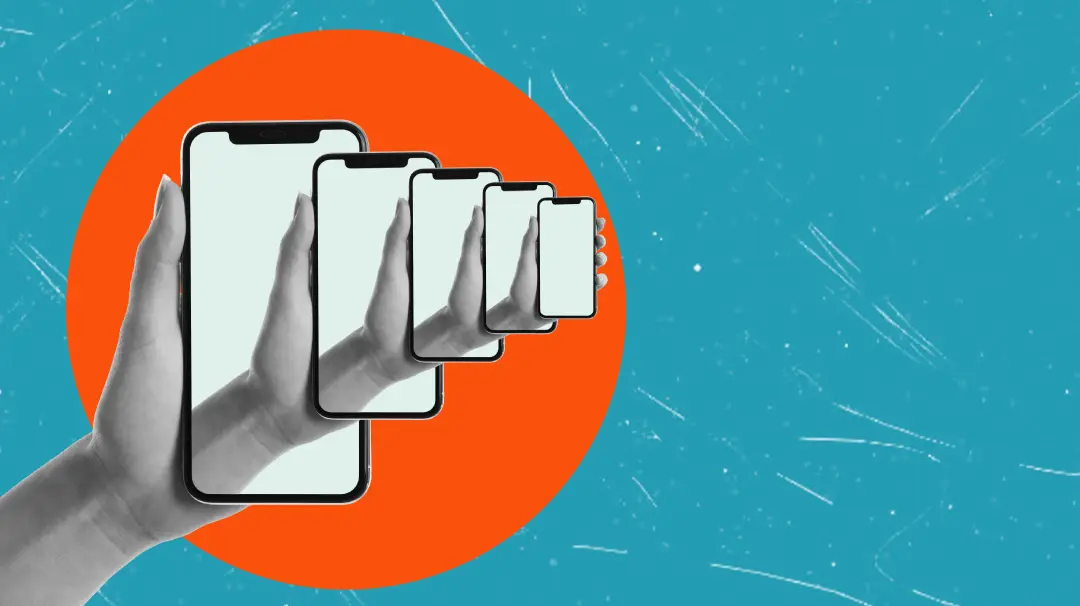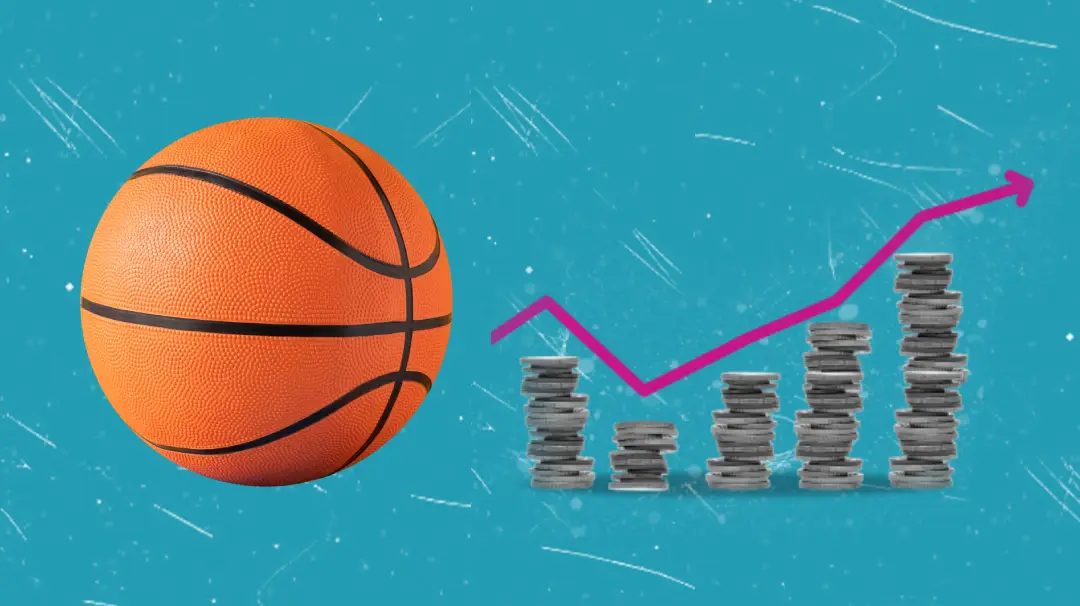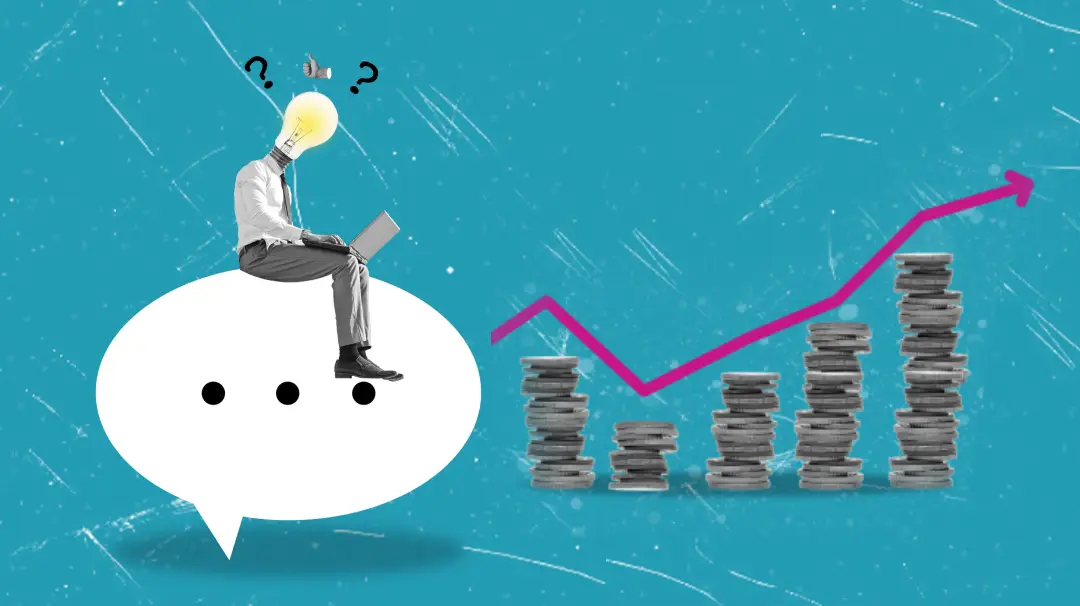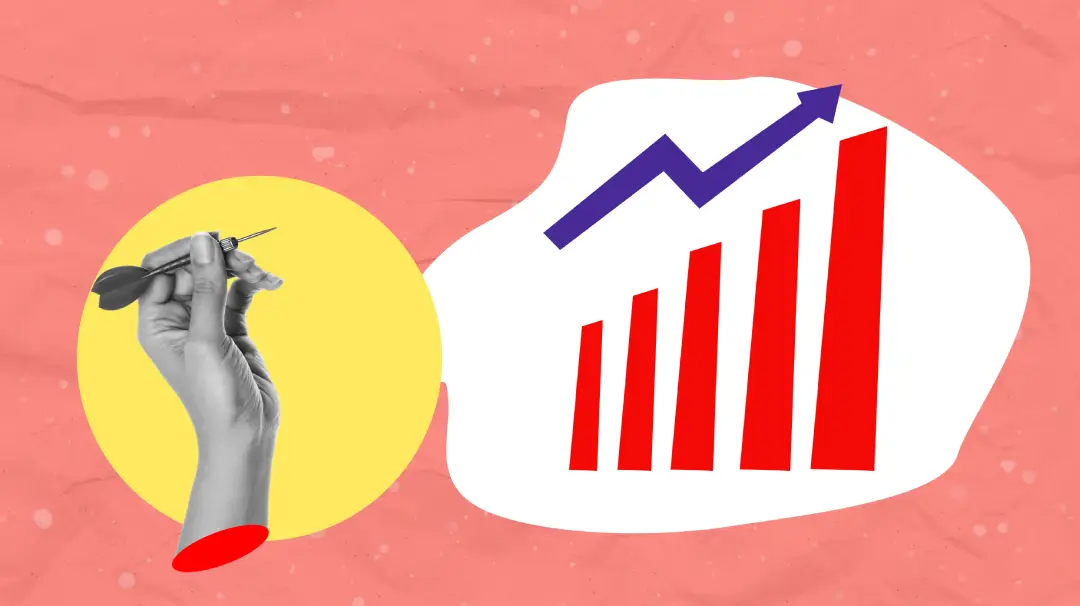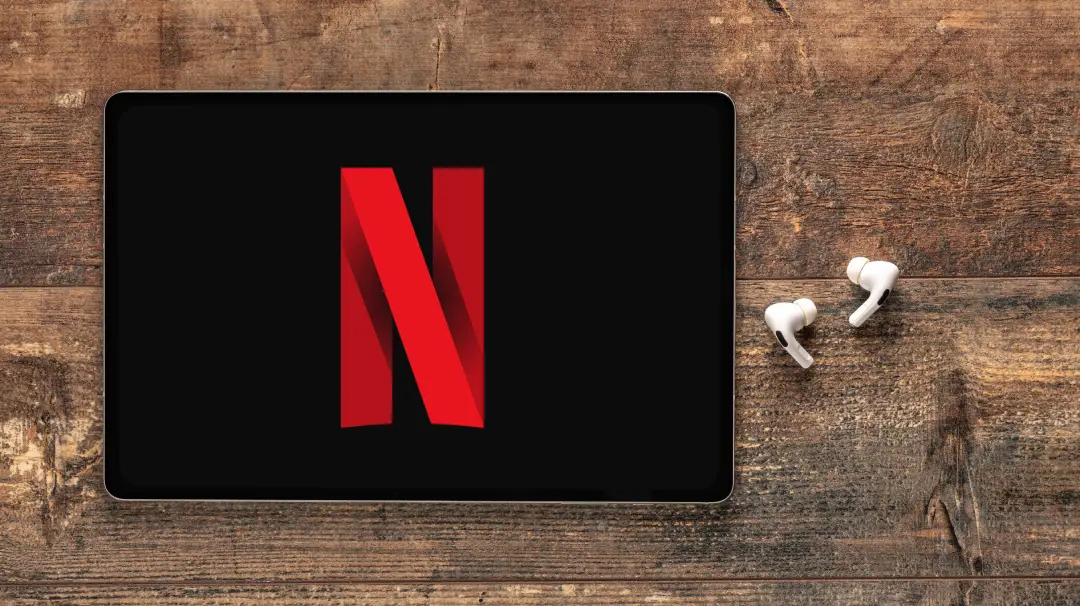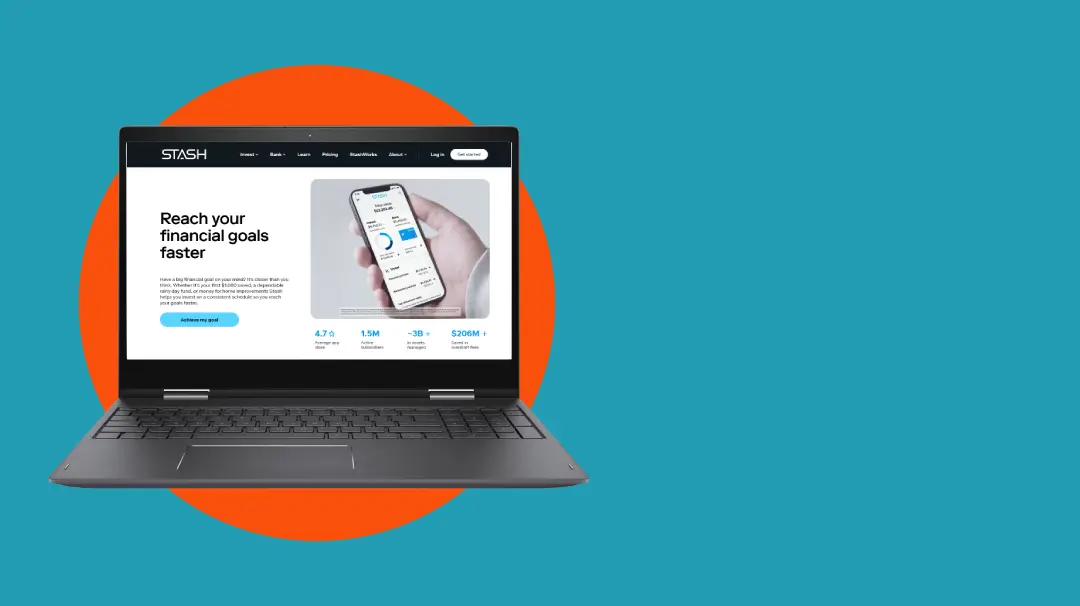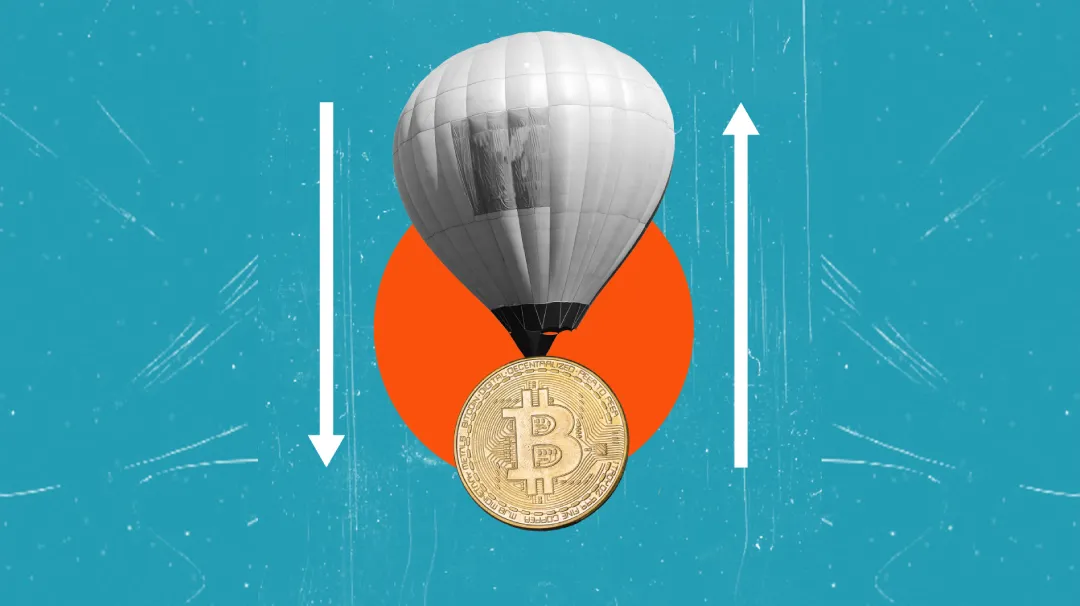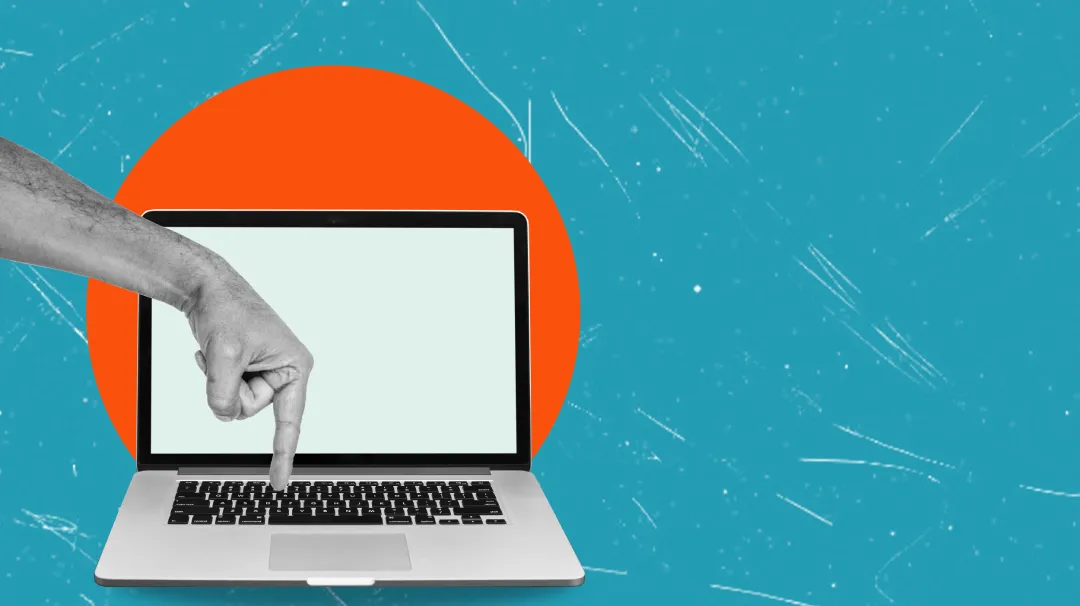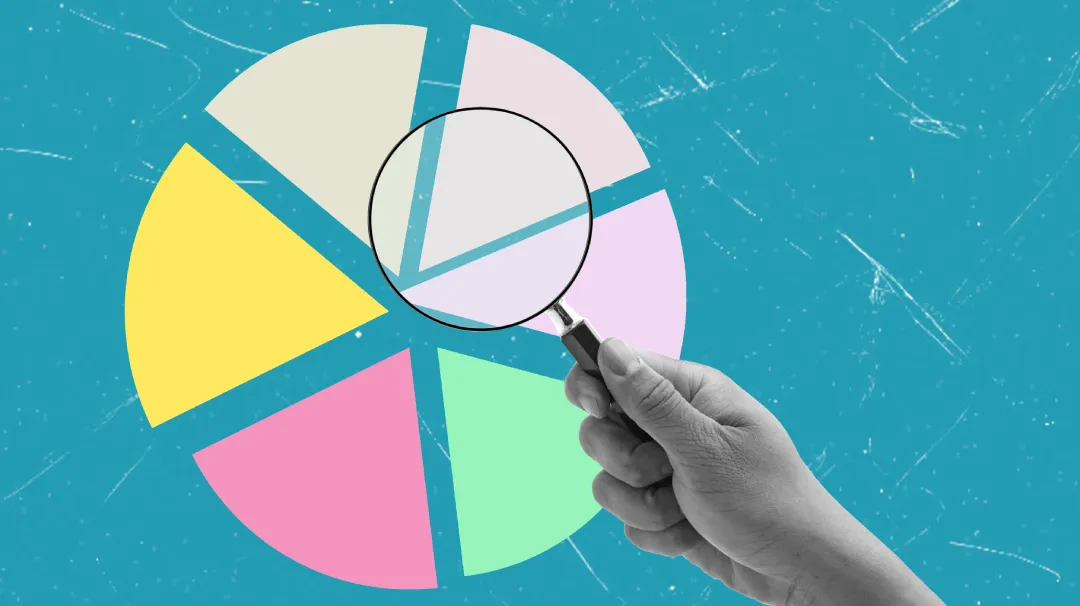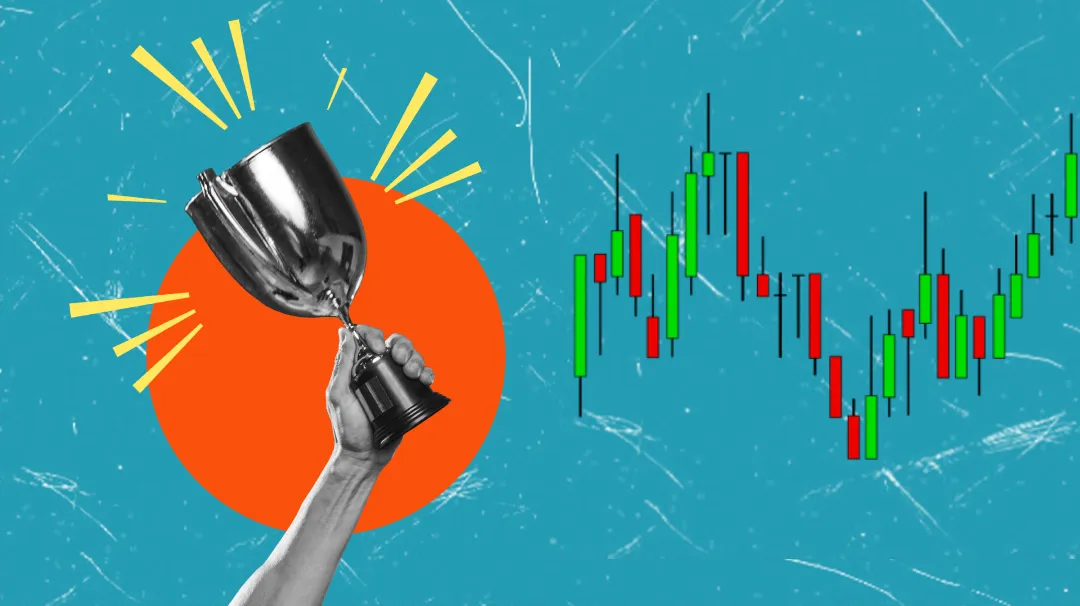Journal
InvestorTrip offers insightful articles on investments, covering stocks, crypto, and more. Gain valuable tips, market analysis, and practical guides to help you make informed decisions and grow your portfolio effectively.
Join over 10,000 ahead of the game in Crypto
By selecting «Subscribe now» I agree to the terms and conditions and allow Investor Trip to send me emails